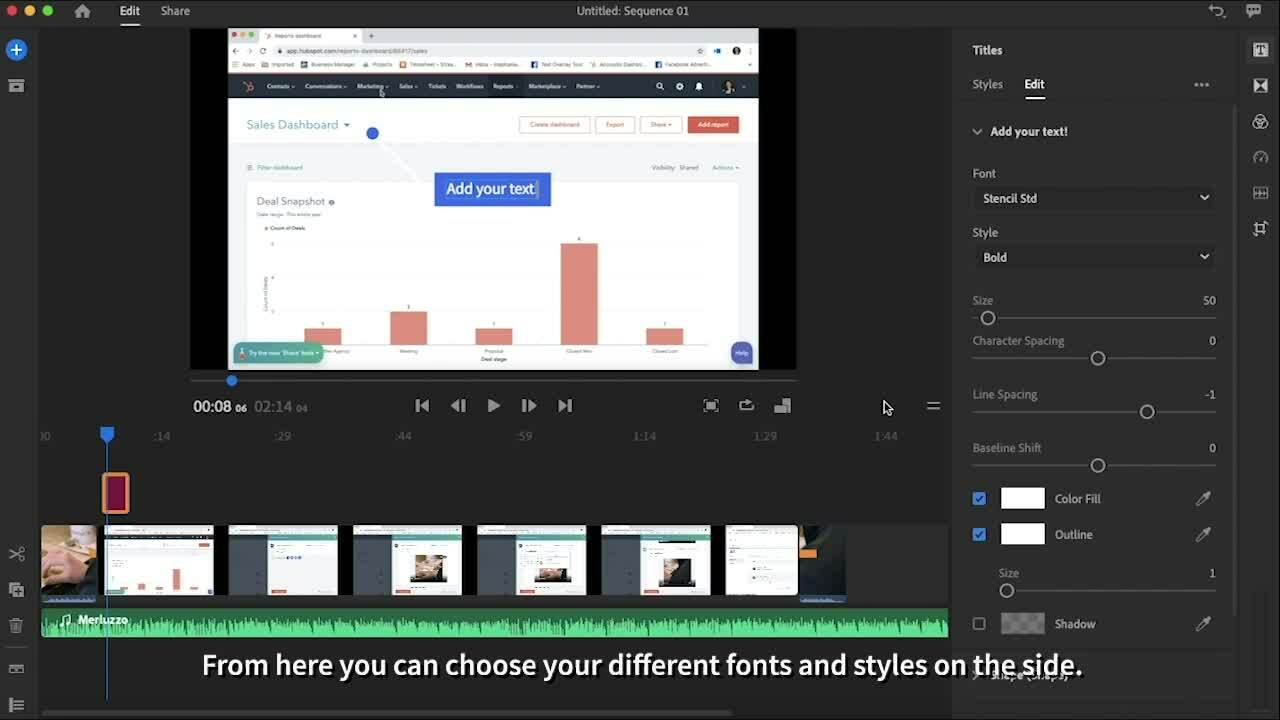
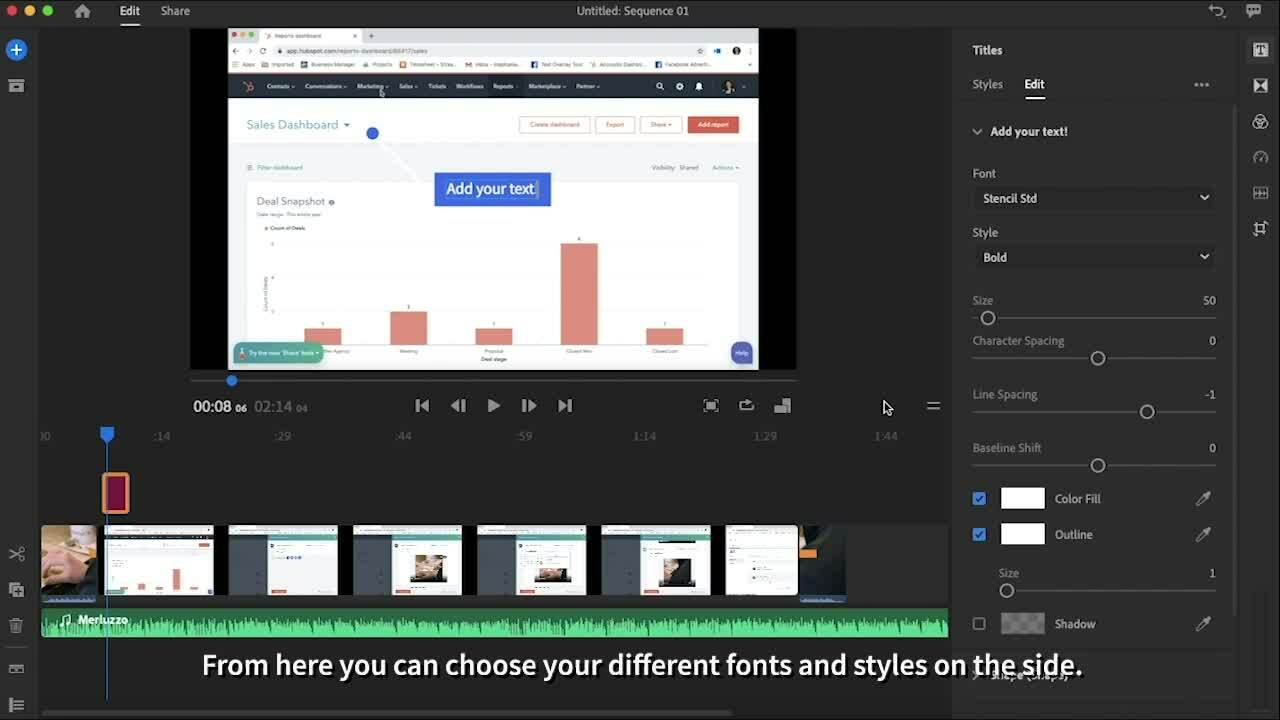

You are an expert! There are hundreds. thousands. maybe millions of people out there who would love to know what you know, and it’s never been easier to help educate them. Education is a pillar of inbound marketing, and you should always look for ways to help customers and potential customers make informed decisions. It’s critical to provide them with a helpful and pleasant buyer’s journey, and tutorial videos are a compelling educational tool that you should take advantage of at every opportunity.
You get the idea. Video is essential, no “if”s “and”s or “but”s about it.
This post will show you the basic steps of how to make an instructional video with screen recording, and how to take it a step forward by using Adobe Premiere Rush to add text and branding.
Video Software This Tutorial Highlights:
Most Macs come with a free version of QuickTime Player. To search for it, click on your Finder > Applications > QuickTime Player.

Once you’ve opened it, go to the upper left-hand corner of your screen, select File > New Screen Recording.

This will open the screen recording option, and from here you may decide if you would like the player to record your screen with, or without, the microphone on. To allow QuickTime Player access to your microphone go to System Preferences > Security & Privacy > Privacy > Microphone.

Once you hit the record button, you can drag your mouse over the parts of your screen you would like to record, then hit “Start Recording,” and you’ve begun!

Easy as pie! Below I have placed the screen share video (without sound) that I will be using in the second half.
Example Screen Share Tutorial Video on How To Schedule Social In HubSpot (Without Sound)
Other Screenshare Video Resources:
If you have the Adobe Cloud, you have access to a video software called Adobe Premiere Rush, a basic video editing tool that those with minimal experience with adobe products can easily navigate. There is a lot you can do with this video tool, but for the purposes of this tutorial, we will focus on:

Now that you have the practical skills to make a video, it’s time to decide on the content. At this stage, it’s often helpful to take a step back and think about what expertise you want to share.
Certain skills may seem like a no-brainer to you because you use them often and likely have been for a long time, but to someone new in a field, your expertise is invaluable. Start racking your brain and think about what you would have liked to know before you learned these skills. It’s also important to keep things simple, explain terms used in your tutorial, cover every step, and speak slowly.
HOT TIP: If you don’t have any idea where to start, do some SEO research. What are people frequently asking Google? How can you help them on their journey?
Your viewers want quick answers to questions, not your life’s story. Please don’t waste time making an intro where you talk about who you are, where you work, or the story behind why you are making this video unless your tutorial video absolutely needs it. That content is not what your viewer is looking for, and your viewers will likely skip over it.
Let’s look at some data collected by Wistia:

After about two minutes, audience retention drops significantly. Typically, people don’t look up tutorials until they need to do the thing they are trying to learn, so it’s best to keep things to the point.
If you find that your tutorial video is too long and you are losing viewers, try to break your video up into a few smaller videos. For example, instead of making one long tutorial video on car maintenance, break it up into “how to rotate tires” or “how to check your oil.” Breaking your tutorials into a few videos will give you more content and is more in line with the specific problems people will be searching for on Google.
Let’s go back to one of the stats stated at the beginning of this article:
Over 50% of video content is viewed on mobile.

When on mobile, many people watch with the sound off. Your audience often finds themselves searching for video in public without headphones, multitasking with another screen up, or prioritizing their music over your audio.
Closed captioning and other forms of explanatory text on the screen is vital for viewer retention.
HOT TIP: Over 5% of the world’s population (about 466 million people) has a form of disabling hearing loss. Always take a moment to be sure your content is accessible to the broadest possible group of potential consumers.
And there we go! The basics of making a screen share tutorial video using QuickTime Player and Adobe Premiere Rush. If you have any questions, comment below!
Thanks for reading and best of luck on your videos!
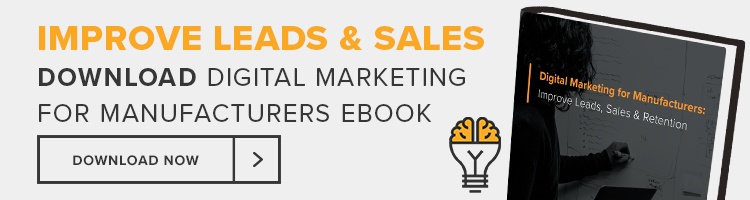
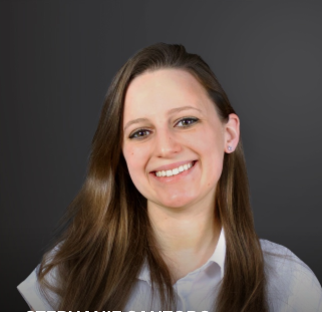
About the Author:
Stephanie Santoro is a Marketing Coordinator at Stream Creative.